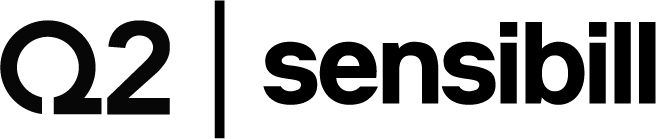7 simple ways to improve your digital receipt capture
Image credit: Sensibill
Tax season, business expenses, and tracking everyday purchases can quickly wreak havoc on how you track your everyday spending, making it crucial to store and organize receipts for whenever (and wherever) you need them. But how can you improve the way you capture your physical and e-receipts so you can manage and reference them later? We’re sharing seven simple ways to do just that.
1. Try to salvage crumpled receipts
Typically, when you’re handed receipts, you’re likely to shove them in your wallet or stuff them into your pockets. And when you capture them for later or need to reference them, they’re crumpled—making it difficult to capture every perfect detail. To capture those crumpled, wrinkly receipts so you can use them for reporting, taxes, and more, flatten and smooth out your receipts to get rid of any peaks, valleys, and wrinkle marks.
2. Capture receipts right away to avoid fading
Did you know that most receipts are generally printed on thermal paper? That means that the material uses for receipts is typically designed for speed and cost, not durability. After just a few short weeks, the print and ink on a receipt can start to fade, making some details difficult to read and capture. The best way to avoid this? Capture your receipts right away using your mobile device and store them for later!
3. Make sure receipts are in focus
When taking a quick picture of your receipts, you may not notice that the image is out of focus—either the whole image or part of the image. If it’s not in focus due to shaky hands or being too far from the camera, the finer spend details and data on a receipt won’t be captured, which means you lose out on valuable receipt data when you need to reference it later. Keep your camera in focus when capturing receipts, and if the image is blurry or out of focus, you’ll be prompted to retake the photo.
4. Eliminate glare in receipt images
As most receipts are printed on thermal paper, the paper is coated with a dye mixture that’s slightly reflective, which means certain conditions can cause glare, making it harder for your camera to capture all of the details on your receipt. A simple fix is to turn off the flash on your camera when capturing your receipts and ensure automatic flash settings on your camera are disabled.
5. Prep your receipts for autocapture
If you’ve tried to capture your receipts against a white background, or on an odd angle, chances are your receipts haven’t been captured properly. There are two quick and easy ways to solve for this. First, you’ll need to create enough contrast between your receipt and the background to ensure the receipt can be captured clearly (like capturing the receipt on a darker background or surface). Second, arrange your receipt so that the edges align with the screen—this helps ensure your receipt is visible and that your camera can detect the entire receipt when you capture it.
6. Perspective is everything
Receipt capture technology works by converting the image of a receipt into text blocks, which are then used to extract the data you need to track and organize your spending. When it comes to capturing the clearest receipts, perspective is everything—that means taking pictures of your receipt on an angle, or rotating the receipt when capturing it, can make it challenging to capture all of the details from the receipt. By orienting your receipts properly (like keeping them straight and avoiding angles), you’ll capture the best receipt images for later.
7. Capture long and two-sided receipts in sections
Those long, seemingly endless receipts or two-side receipts might look difficult to capture, but you can easily capture them as sections. For example, after you’ve captured part of a long or two-sided receipt in manual mode, you can add sections by capturing the rest of the receipt—and you’ll see the section you’ve already captured to help ensure your images align. No need to discard or manually enter information. Simply capture them in sections, so you have them for later reference.